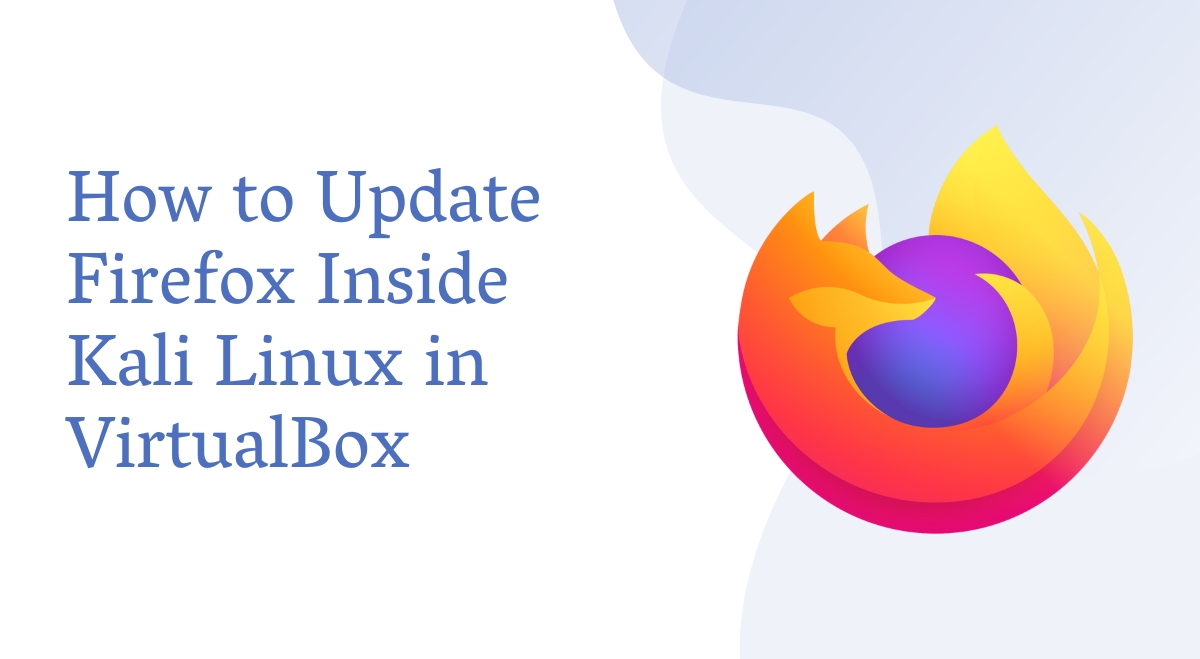Hey there, fellow cybersecurity enthusiast! Ready to keep your Kali Linux Firefox browser up-to-date and secure? Let’s dive into how you can update Firefox inside Kali Linux running on VirtualBox. It’s easier than you might think!
Why Update Firefox in Kali Linux?
Before we get started, let’s talk about why updating Firefox is so important. Keeping your browser updated ensures you have the latest security patches, performance improvements, and new features. This is especially crucial when you’re using Kali Linux, a distribution designed for penetration testing and security auditing.
Updating Firefox Through Kali Linux Package Manager
The easiest way to update Firefox in Kali Linux is through the package manager. Here’s how:
- Open your terminal in Kali Linux.
- Update your package list:
sudo apt update
- Upgrade Firefox:
sudo apt install firefox-esr
That’s it! Your Firefox should now be up-to-date
But wait, what if you’re running into issues with this method? Don’t worry, we’ve got you covered!
Manually Updating Firefox
If the package manager method doesn’t work for you, or if you want the latest non-ESR version of Firefox, you can update manually:
- Visit the official Firefox download page in your current browser.
- Download the Linux version of Firefox.
- Open your terminal and navigate to the download location.
- Extract the downloaded file:
tar xjf firefox-*.tar.bz2
- Move the extracted folder to /opt:
sudo mv firefox /opt
- Create a symlink:
sudo ln -s /opt/firefox/firefox /usr/local/bin/firefox
Now you can run Firefox by typing ‘firefox’ in the terminal.
Troubleshooting Common Issues
Having trouble? Here are some common issues and their solutions:
- Firefox won’t start after the update: Try restarting your Kali Linux VM.
- The update seems incomplete: Run
sudo apt upgradeto ensure all packages are updated. - Can’t find Firefox after manual install: Make sure you created the symlink correctly.
Best Practices for Keeping Firefox Updated
To keep Firefox up-to-date:
- Regularly check for updates using the package manager.
- Enable automatic updates in Firefox settings.
- Consider using the Firefox Beta or Developer Edition for early access to new features and security updates.
Wrapping Up
Updating Firefox in Kali Linux on VirtualBox isn’t too different from updating it on a native installation. The main difference is that you’re working within a virtual environment, which can sometimes affect performance or require additional steps for hardware acceleration.
Remember, keeping Firefox updated is just one part of maintaining a secure Kali Linux environment. Make sure to keep all your tools and the Kali Linux system itself updated regularly.
So there you have it! You’re now equipped to keep Firefox in Kali Linux up-to-date and secure. Happy hacking (ethically, of course)!