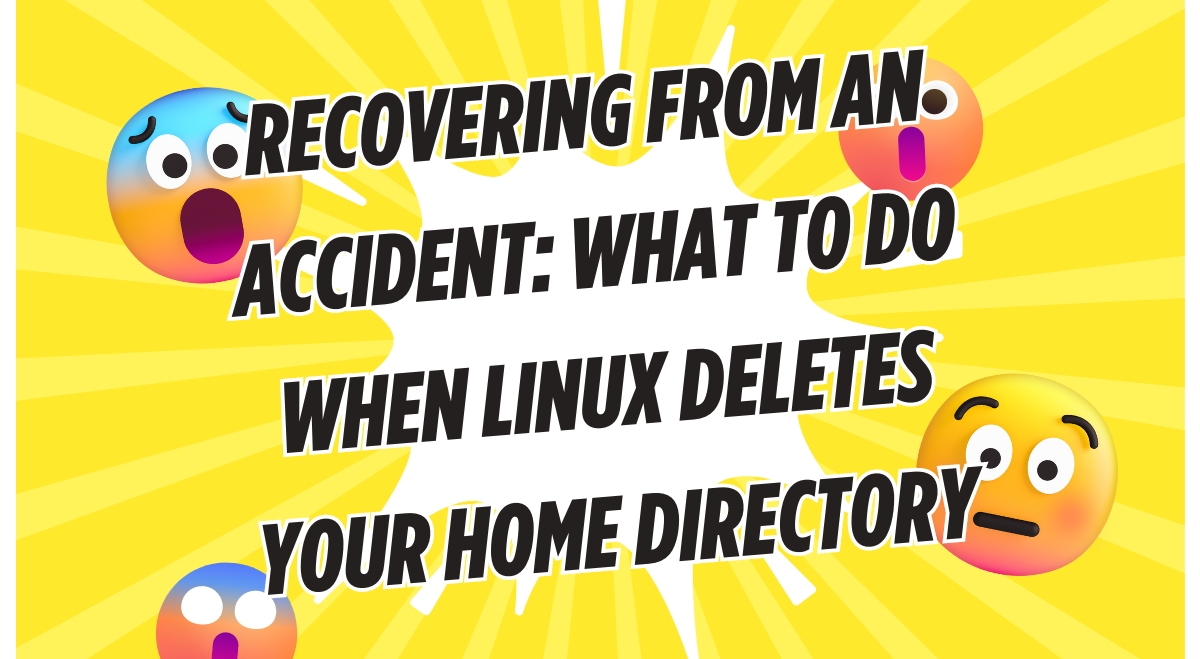Accidentally deleting your Linux home directory can be a heart-stopping moment for any user. However, there’s no need to panic – with the right approach, you can often recover your data and prevent similar accidents in the future.
Immediate Steps After Accidental Deletion
If you’ve just realized you’ve deleted your home directory, take these crucial first steps:
- Stop using the affected system immediately to prevent overwriting deleted data.
- Boot from a live USB or CD to avoid writing to the main drive.
Recovery Methods
Several tools can help recover your deleted home directory:
Using TestDisk
TestDisk is a powerful open-source data recovery software:
- Install TestDisk on your live system.
- Run TestDisk and select your drive.
- Choose “Analyse” to scan for lost partitions.
- Select “Advanced” to access file recovery options.
- Navigate to your former home directory location.
- Use the “C” key to copy recovered files to a safe location.
Employing Extundelete
Extundelete is specifically designed for ext3/ext4 filesystems:
- Install Extundelete on your live system.
- Identify the partition containing your home directory (e.g., /dev/sda1).
- Run the command:
sudo extundelete /dev/sda1 --restore-directory /home/yourusername
- Recovered files will be placed in a directory named “RECOVERED_FILES”.
Utilizing PhotoRec
PhotoRec can recover files even if the filesystem is severely damaged:
- Install PhotoRec (usually bundled with TestDisk).
- Run PhotoRec and select your drive.
- Choose the partition where your home directory was located.
- Select the file types you want to recover.
- Choose a destination for recovered files.
Preventive Measures
To avoid future accidents, consider implementing these preventive measures:
Regular Backups
Set up automated backups using tools like:
- Rsync for local backups
- Duplicity for encrypted remote backups
- TimeShift for system snapshots
Safer Commands and Aliases
Create aliases for potentially dangerous commands:
alias rm='rm -i' alias cp='cp -i' alias mv='mv -i'
These aliases will prompt for confirmation before deleting, copying, or moving files.
File System Snapshots
Use LVM (Logical Volume Manager) to create regular snapshots of your filesystem, allowing you to roll back changes if needed.
Best Practices for Linux File Management
To minimize the risk of accidental deletions:
- Use the
-iflag with rm, cp, and mv commands to prompt for confirmation. - Employ the
trash-cliutility instead of rm for safer file deletion. - Always double-check wildcards (*) before executing commands.
- Use absolute paths when working with important files.
Data Backup Strategies for Linux Users
Implement a robust backup strategy:
- Use rsync for local backups to an external drive.
- Set up cloud backups with tools like Rclone or Duplicity.
- Create system snapshots with TimeShift for easy rollbacks.
- Test your backups regularly to ensure they’re working correctly.
Understanding the Linux Home Directory
Your home directory (/home/username) contains personal files, configurations, and application data. Common causes of accidental deletion include:
- Mistyped rm commands
- Incorrect use of wildcards
- Running scripts without fully understanding their actions
By understanding how Linux handles file deletion, you can better appreciate the importance of quick action and proper recovery techniques.
Remember, prevention is always better than cure. Regularly backing up your data and practicing safe command-line habits can save you from the stress of data loss. If you do find yourself in this situation, stay calm, follow the recovery steps, and consider it a valuable learning experience to improve your Linux skills and data management practices.