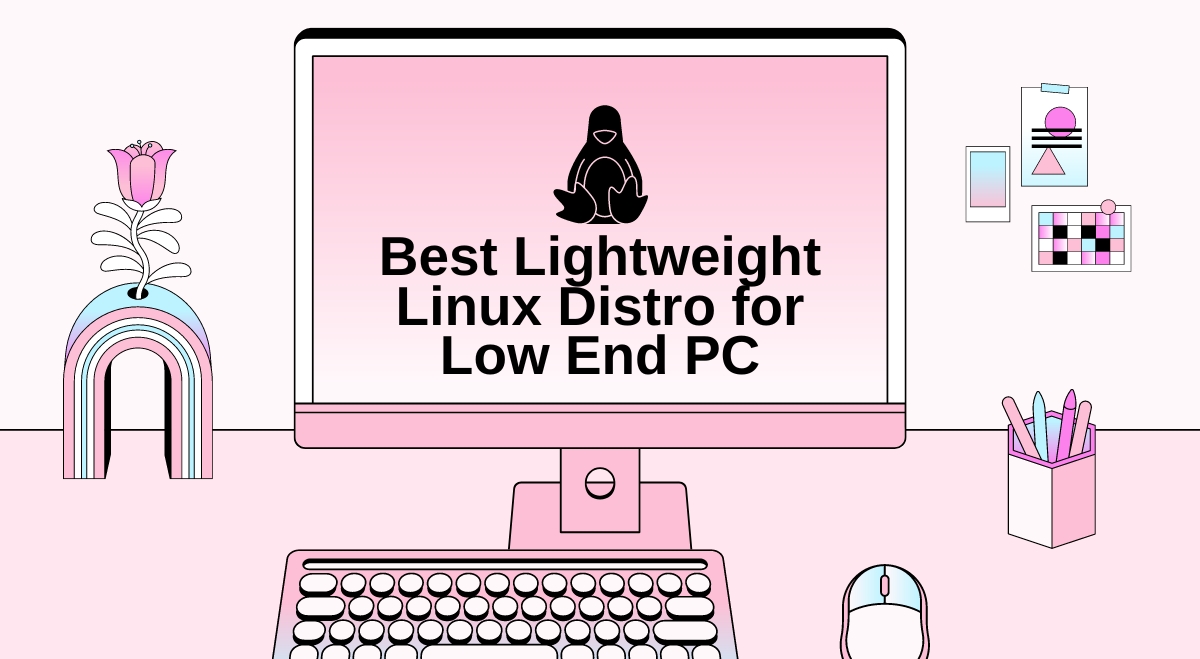Remember that dusty old laptop sitting in your closet? You know, the one you were about to toss because it’s “too slow” for modern computing? Hold that thought! With the magic of lightweight Linux distributions, you can transform that sluggish relic into a zippy, useful machine once again. Let’s dive into the world of lean and mean Linux distros that can resurrect your aging hardware.
Why Bother with Lightweight Linux?
Before we get into the nitty-gritty, you might be wondering: “Why should I even care about reviving my old PC?” Well, my friend, there are plenty of good reasons:
- Save money: No need to shell out for new hardware if the old stuff still works!
- Reduce e-waste: Keep perfectly functional devices out of landfills.
- Learn something new: Exploring Linux is a great way to expand your tech skills.
- Repurpose old machines: Turn that slow PC into a home server, media center, or kids’ computer.
Now that we’ve got your attention, let’s talk about what makes a PC “low-end” these days.
What Counts as a “Low-End” PC?
In the fast-paced world of tech, yesterday’s powerhouse can quickly become today’s paperweight. For our purposes, we’ll consider a low-end PC to have:
- CPU: Single or dual-core processor (think Intel Atom, Celeron, or early Core series)
- RAM: 2GB or less
- Storage: Old-school spinning hard drive (HDD) with limited capacity
- Graphics: Integrated graphics chip (no fancy dedicated GPU here)
You’re in the right place if your old machine fits this bill. Now, let’s look at some Linux distros that can breathe new life into these humble specs.
Top 5 Lightweight Linux Distros for Your Old PC
Puppy Linux: The Tiny Powerhouse
Puppy Linux is the OG of lightweight distros. This little pup can run entirely from RAM, making it lightning-fast even on ancient hardware.
Key Features:
- Tiny footprint (300MB or less)
- Runs from RAM for speed
- Includes essential software out-of-the-box
- Great for USB boot drives
Minimum Requirements:
- CPU: 333 MHz
- RAM: 256 MB (but can run with as little as 128 MB)
- Storage: 4 GB
I once used Puppy Linux to revive a 15-year-old laptop destined for the recycling bin. It booted up in seconds and ran basic tasks without breaking a sweat. Talk about teaching an old dog new tricks!
Lubuntu: Ubuntu’s Lightweight Cousin
If you want the power of Ubuntu without the bloat, Lubuntu is your go-to distro. It uses the lightweight LXQt desktop environment, which looks great without hogging resources.
Key Features:
- Based on Ubuntu, so you get access to a massive software repository
- User-friendly interface that’s familiar to Windows users
- Regular updates and long-term support options
Minimum Requirements:
- CPU: Pentium 4 or Pentium M or AMD K8
- RAM: 1 GB (but 2 GB recommended for a smoother experience)
- Storage: 8 GB
I’ve installed Lubuntu on several old laptops for friends and family. They’re always amazed at how snappy their “useless” old computer suddenly becomes. It’s like watching someone discover fire for the first time!
Linux Lite: Windows Users’ Best Friend
As the name suggests, Linux Lite is designed to be, well, lite. But it doesn’t skimp on features or user-friendliness. It’s particularly great for Windows refugees.
Key Features:
- Xfce desktop environment for a balance of looks and performance
- It comes with helpful tutorials for Linux newbies
- Includes essential software like LibreOffice and VLC
Minimum Requirements:
- CPU: 1 GHz processor
- RAM: 768 MB (but 1 GB recommended)
- Storage: 8 GB
I once set up Linux Lite for my technophobe uncle who was complaining about his slow Windows XP machine. He was up and running in no time, and now he brags to his friends about his “super-fast computer.” If that’s not a win, I don’t know what is!
Bodhi Linux: Enlightened Minimalism
Bodhi Linux takes a unique approach with its Moksha desktop environment, a fork of Enlightenment. It’s lightweight, customizable, and surprisingly pretty.
Key Features:
- Minimalist base system with the option to add only what you need
- Highly customizable interface
- Low resource usage without sacrificing aesthetics
Minimum Requirements:
- CPU: 500 MHz processor
- RAM: 256 MB (but 512 MB recommended)
- Storage: 5 GB
I installed Bodhi on an old netbook I found at a garage sale for $10. Not only did it run smoothly, but it looked so good that people kept asking what “new” computer I was using. Talk about judging a book by its cover!
antiX: The Resource Miser
If you want to squeeze every last drop of performance from your ancient hardware, antiX is the way to go. It’s designed to run on seriously old machines.
Key Features:
- Extremely low resource requirements
- Multiple lightweight window managers to choose from
- Live USB system with optional persistence
Minimum Requirements:
- CPU: 256 MHz processor
- RAM: 128 MB (yes, you read that right!)
- Storage: 2.7 GB
I once used antiX to resurrect a laptop so old, it still had a floppy drive. Not only did it run, but it was usable for basic web browsing and document editing. It was like watching a dinosaur come back to life and start tweeting!
Choosing the Right Distro for Your Needs
Now that we’ve covered some top contenders, how do you pick the right one for your dusty old PC? Consider these factors:
- Hardware Compatibility: Check if your specific hardware is supported. Some distros play nicer with certain chipsets or Wi-Fi cards.
- User Interface: Do you prefer a traditional desktop look or something more unique? Pick a distro with a UI that feels comfortable to you.
- Software Availability: Think about what you’ll use the computer for. Make sure your chosen distro has easy access to the software you need.
- Community Support: An active user community can be a lifesaver when you need help. Look for distros with busy forums or chat channels.
- Your Linux Experience: Some distros are more newbie-friendly than others. Be honest about your skill level when choosing.
Installing Your Chosen Distro: A Quick Guide
Ready to take the plunge? Here’s a quick rundown of the installation process:
- Back up your data: Always, always, ALWAYS back up before messing with operating systems.
- Download the ISO: Get the installation image from the official website of your chosen distro.
- Create a bootable USB: Use tools like Etcher or Rufus to make a bootable USB drive with the ISO.
- Boot from USB: Restart your computer and boot from the USB drive (you might need to fiddle with BIOS settings).
- Try before you buy: Most distros let you “try” the OS before installing. Take it for a spin!
- Install: If you like what you see, go ahead and install. Follow the on-screen instructions carefully.
- Update and enjoy: Once installed, update your system and start exploring your revitalized PC!
Maximizing Performance on Your Old Hardware
Even with a lightweight distro, there are ways to squeeze out even more performance:
- Use lightweight applications (e.g., Abiword instead of LibreOffice)
- Disable unnecessary startup programs and services
- Use a lighter window manager (like Openbox) instead of a full desktop environment
- Consider adding more RAM if possible (it’s often the cheapest and most effective upgrade)
- Replace the old HDD with an SSD for a massive speed boost
Wrapping Up: Give It a Shot!
There you have it, folks! With these lightweight Linux distros, your old PC can go from paperweight to a productivity machine in no time. Not only will you save money and reduce e-waste, but you’ll also gain valuable Linux skills along the way.
So, what are you waiting for? Dust off that old laptop, pick a distro, and dive in! Who knows, you might just fall in love with Linux and never look back. And hey, if you run into any trouble, remember that the Linux community is one of the most helpful out there. Don’t be afraid to ask for help!
Now, if you’ll excuse me, I’ve got an old Pentium III machine calling my name. I wonder how many browser tabs I can open on that bad boy with antiX…Happy computing, and may your old hardware live long and prosper! 🖖