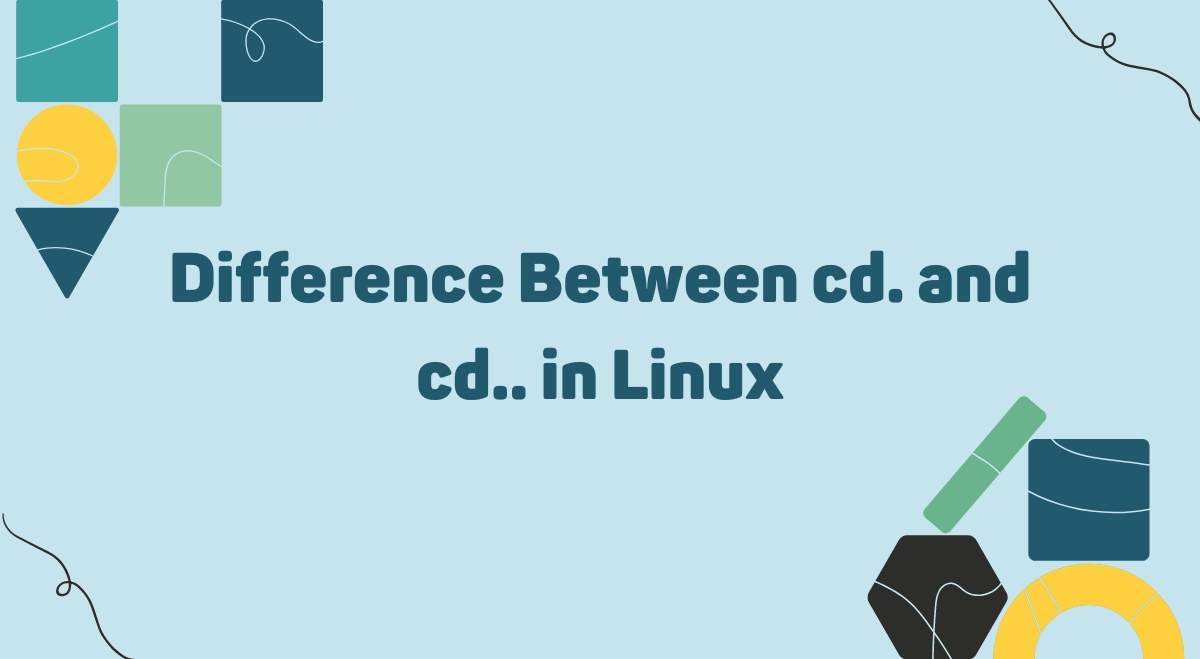Navigating the Linux file system can be confusing for beginners, especially when it comes to understanding the nuances of directory commands. Two commands that often trip up new users are cd. and cd… In this guide, we’ll demystify these commands and help you navigate Linux directories like a pro.
Understanding Linux Directory Structure
Before we dive into the specific commands, let’s quickly review the basics of Linux directory structure.
In Linux, directories are organized in a hierarchical tree-like structure. The top-level directory is called the root directory, represented by a forward slash (/). Every other directory branches off from this root
Current Directory and Parent Directory
Two important concepts to understand are:
- Current Directory: This is the directory you’re currently in. It’s represented by a single dot (.).
- Parent Directory: This is the directory one level up from your current location. It’s represented by two dots (..).
The cd. Command
The cd. command is used to change to the current directory. While this might seem pointless at first glance, it actually has some practical uses.
Explanation
When you use cd., you’re essentially telling the system to change to the directory you’re already in. It’s like telling yourself to stay put.
Usage Examples
- Refreshing your current directory:
cd.
This can be useful if you’ve made changes to the directory and want to ensure your shell is aware of them.
- Testing directory permissions:
cd.
If you can execute this command, it confirms you have execute permissions for the current directory.
The cd.. Command
The cd.. command is used to move up one level in the directory structure, to the parent directory.
Explanation
When you use cd.., you’re telling the system to change to the directory that contains your current directory.
Usage Examples
- Moving up one level:
cd..
This will take you to the parent directory of your current location.
- Combining with other paths:
cd../Documents
This moves up one level, then into a directory named “Documents”.
Common Mistakes and How to Avoid Them
- Forgetting the space: In Linux, cd.. (without a space) is not a valid command. Always use cd .. (with a space).
- Confusing . and ..: Remember, a single dot (.) refers to the current directory, while two dots (..) refer to the parent directory.
- Trying to go above root: If you’re already at the root directory (/), cd .. won’t take you anywhere.
Practical Applications
Understanding these commands is crucial for efficient navigation in Linux. Here are some practical scenarios:
- Quickly returning to a parent directory: Instead of typing out the full path, you can use cd .. to move up.
- Checking directory permissions: Use cd. to verify if you have execute permissions in a directory.
- Combining commands: You can use these in combination with other commands. For example:
ls ../
This lists the contents of the parent directory without actually changing your location.
Conclusion
Mastering the cd. and cd.. commands is a fundamental step in becoming proficient with Linux. While they might seem simple, understanding their nuances can significantly improve your efficiency in navigating the Linux file system.
Remember, cd. keeps you in place, while cd.. takes you up one level. Practice these commands in your own Linux environment to get comfortable with them. As you become more familiar with these basic navigation tools, you’ll find yourself moving through the Linux file system with ease and confidence.