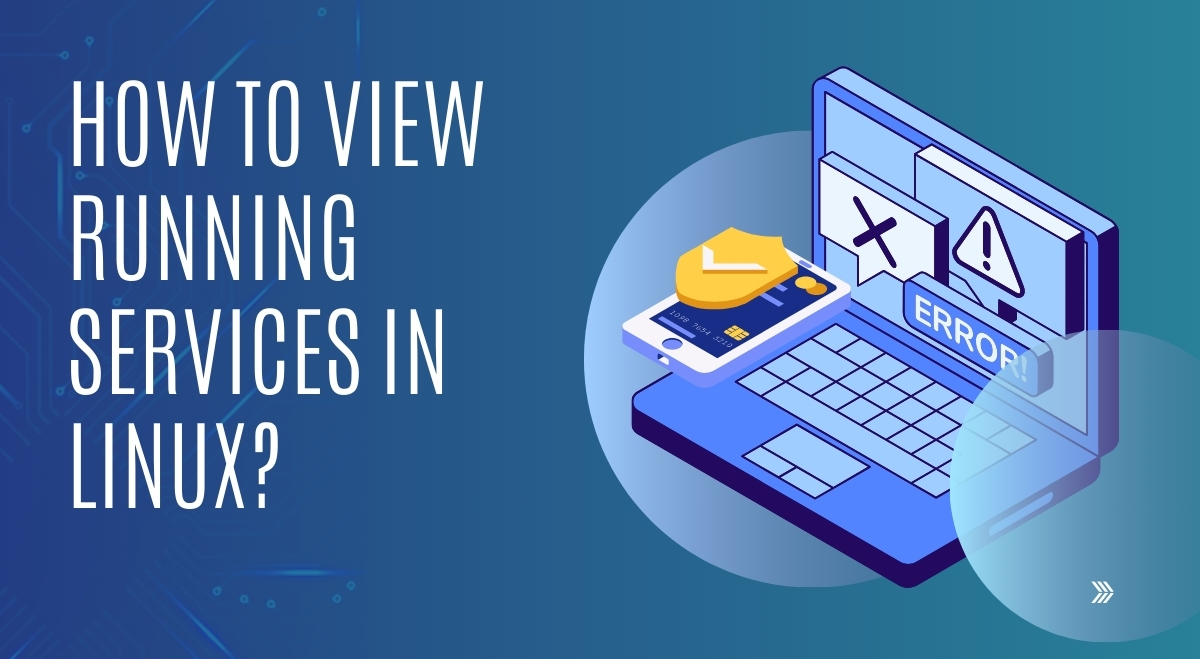As a Linux system administrator, knowing how to view and manage running services is crucial for maintaining a healthy and secure system. Whether you’re troubleshooting issues, optimizing performance, or just curious about what’s running on your machine, this guide will equip you with the knowledge and tools you need.
Understanding Linux Services
Before we dive into the nitty-gritty, let’s clarify what we mean by “services” in Linux. Also known as daemons, services are background processes that perform specific functions, often starting automatically at boot time. They can range from critical system services like networking to user-level applications like web servers.There are two main types of services:
- System services: These are essential for the operating system to function properly.
- User services: These are typically applications or custom services that users or administrators have installed.
Now, let’s explore how to view these running services on different Linux distributions.
Viewing Running Services with systemd (Modern Linux Distributions)
Most modern Linux distributions, including Ubuntu, Fedora, and CentOS, use systemd as their init system. systemd provides powerful tools for managing services, with the primary command being systemctl.
Using systemctl to List Running Services
systemctl list-units --type=service --state=running
This command will display a list of currently active services, along with their load state, active state, and description.
If you want to see all services, regardless of their state, use:
systemctl list-units --type=service --all
Filtering and Sorting Options
systemctl offers various options for filtering and sorting service lists. For example:
- To sort services by their state:
systemctl list-units --type=service --all --sort=active
- To view failed services:
systemctl list-units --type=service --state=failed
Viewing Service Status and Details
To get detailed information about a specific service, use:
systemctl status service_name
Replace service_name with the actual name of the service you’re interested in. This command provides a wealth of information, including the service’s current state, recent log entries, and more.
Alternative Methods for Viewing Running Services
While systemctl is the go-to tool for modern Linux distributions, there are other methods you can use, especially on older systems or for more specific information.
Using the ps Command
The ps command is a versatile tool for viewing running processes, including services. To see all running processes:
ps aux
To filter for specific services, you can use grep. For example, to check if the Apache web server is running:
ps aux | grep apache2
Using top or htop
For a real-time, interactive view of running processes, you can use top or its more user-friendly cousin, htop. These tools provide a dynamic list of processes sorted by CPU usage, memory consumption, and other metrics.
To use top, simply type:
top
If you prefer htop (which you might need to install first), use:
htop
Distribution-Specific Tools
Some Linux distributions have their own tools for managing services. For example, on older systems using SysV init, you might use the service command:
service --status-all
This command lists all services and their current status.
Interpreting Service Information
When viewing service information, you’ll encounter various states:
- running: The service is currently active and running.
- stopped: The service is not currently running.
- failed: The service attempted to start but encountered an error.
- exited: The service has completed its task and exited normally.
Understanding these states is crucial for troubleshooting and system management.
Best Practices for Managing Linux Services
- Regular Service Audits: Periodically review your running services to ensure you’re not running unnecessary ones that could pose security risks or consume resources.
- Security Considerations: Always disable or remove services you don’t need. Each running service is a potential attack vector.
- Performance Optimization: Monitor resource usage of services using tools like
toporhtop. Identify resource-intensive services and optimize or replace them if necessary. - Stay Updated: Keep your services and the underlying system up-to-date to benefit from the latest security patches and performance improvements.
- Use Systemd Features: Take advantage of systemd’s features like service dependencies and socket activation to optimize your system’s performance and boot time.
Conclusion
Mastering the art of viewing and managing running services in Linux is an essential skill for any system administrator or power user. By using tools like systemctl, ps, and top, you can gain valuable insights into your system’s operation, troubleshoot issues more effectively, and maintain a more secure and efficient Linux environment.
Remember, the landscape of Linux system management is always evolving. Stay curious, keep learning, and don’t hesitate to dive deeper into the documentation of the tools we’ve discussed. Happy Linux-ing!