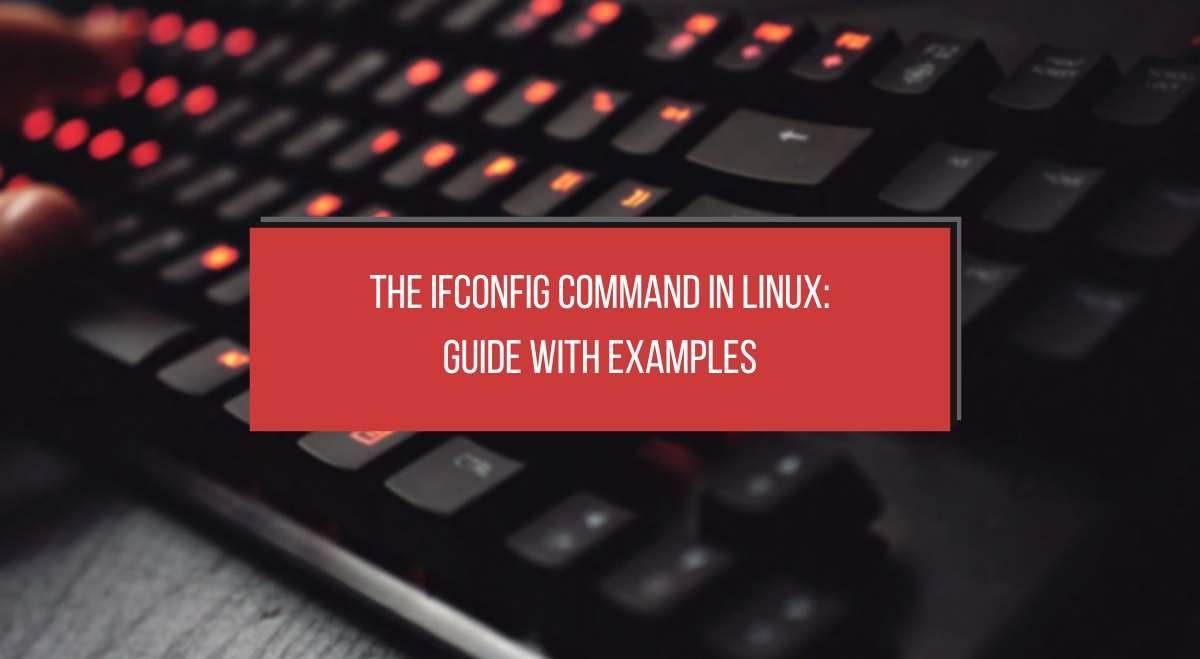As a Linux sysadmin, I’ve used the ifconfig command countless times over the years to configure and troubleshoot network interfaces. While newer tools like ip have largely superseded it, ifconfig remains an essential part of the Linux networking toolkit. In this guide, I’ll share my hands-on experience with ifconfig to help you master this versatile command.
What is ifconfig?
ifconfig stands for “interface configuration.” It’s a command-line utility used to configure, control, and query network interface parameters in Unix-like operating systems. Despite being considered deprecated in favor of the ip command, ifconfig is still widely used due to its simplicity and familiarity among long-time Linux users.
Basic Syntax and Usage
The general syntax for ifconfig is:
ifconfig [interface] [options]
To view information about all active network interfaces, simply run:
ifconfig
This will display details like IP addresses, MAC addresses, and other network parameters for each active interface.
Common ifconfig Commands
Let’s dive into some of the most frequently used ifconfig commands:
Viewing Network Interface Information
To see details for a specific interface, use:
ifconfig eth0
Replace eth0 with your interface name (e.g., enp0s3, wlan0).
Assigning IP Addresses
To assign an IP address to an interface:
sudo ifconfig eth0 192.168.1.100
This sets the IP address of eth0 to 192.168.1.100.
Enabling and Disabling Interfaces
To bring an interface up:
sudo ifconfig eth0 up
To bring it down:
sudo ifconfig eth0 down
Changing Network Masks
To set a new netmask:
sudo ifconfig eth0 netmask 255.255.255.0
Modifying MAC Addresses
While not recommended for security reasons, you can change a MAC address like this:
sudo ifconfig eth0 hw ether 00:11:22:33:44:55
Advanced ifconfig Applications
Now let’s explore some more advanced uses of ifconfig:
Configuring MTU
To change the Maximum Transmission Unit (MTU):
sudo ifconfig eth0 mtu 1500
Setting Broadcast Addresses
To set a custom broadcast address:
sudo ifconfig eth0 broadcast 192.168.1.255
Working with Multiple Interfaces
ifconfig can handle multiple interfaces simultaneously. For example:
sudo ifconfig eth0 192.168.1.100 netmask 255.255.255.0 up sudo ifconfig wlan0 192.168.2.100 netmask 255.255.255.0 up
Troubleshooting with ifconfig
ifconfig is an invaluable tool for diagnosing network issues. Here are some common scenarios:
Identifying Network Issues
If you’re experiencing connectivity problems, start by checking your interface status:
ifconfig eth0
Look for things like:
- Is the interface up?
- Does it have the correct IP address?
- Are there any errors or dropped packets?
Resolving IP Conflicts
If you suspect an IP conflict, you can use ifconfig to change your IP address temporarily:
sudo ifconfig eth0 192.168.1.101
Then try pinging the conflicting IP to see if it’s still in use.
Diagnosing Connectivity Problems
Check if your interface is receiving and sending packets:
ifconfig eth0 | grep packets
If you see a high number of errors or dropped packets, it could indicate a hardware or driver issue.
ifconfig vs. Modern Alternatives
While ifconfig is still widely used, the ip command is its modern replacement. Here’s a quick comparison:
| Feature | ifconfig | ip |
| Syntax | Simpler | More complex |
| Functionality | Basic | More comprehensive |
| Active Development | No | Yes |
| IPv6 Support | Limited | Full |
When should you use ifconfig? It’s great for quick checks and simple configurations. However, for more advanced networking tasks, especially those involving IPv6 or complex routing, the ip command is generally preferred.
Best Practices and Tips
Based on my experience, here are some best practices when using ifconfig:
- Always use sudo when making changes to network configurations.
- Double-check your syntax before executing commands to avoid network disruptions.
- Use ifconfig in conjunction with other tools like ping and traceroute for comprehensive troubleshooting.
- Remember that changes made with ifconfig are not persistent across reboots. For permanent changes, edit your network configuration files.
Conclusion
While ifconfig may be considered outdated by some, it remains a powerful and straightforward tool for Linux network configuration and troubleshooting. By mastering ifconfig, you’ll have a valuable skill in your Linux administration toolkit.
I encourage you to practice these commands in a safe, test environment. Share your experiences or questions in the comments below – I’d love to hear how you’re using ifconfig in your day-to-day work!