If you’re considering making the switch from Windows to Linux, you’ve likely come across Zorin OS and Linux Mint as popular options. Both aim to provide a user-friendly experience for newcomers, but they take different approaches. Let’s dive into a detailed comparison to help you decide which one might be the best fit for your needs.
History of Zorian OS and Linux Mint
Zorin OS and Linux Mint are both Ubuntu-based distributions, but they have different origins and philosophies.
Zorin OS was created in 2008 with the specific goal of making it easy for Windows users to transition to Linux. It offers a familiar interface and even includes software to run some Windows applications.
Linux Mint, on the other hand, started in 2006 and focuses on providing a stable, user-friendly experience while staying true to traditional desktop paradigms. It has become one of the most popular Linux distributions due to its reliability and ease of use.
Zorin OS vs Linux Mint
User Interface
Zorin OS
Zorin OS uses a heavily modified GNOME desktop environment designed to mimic the look and feel of Windows. It offers multiple layout options, including ones that resemble Windows 10 and Windows 11. This familiarity can be comforting for those coming from Windows.
The Zorin Appearance app allows easy switching between these layouts, which is a nice touch for customization. However, some users find that beyond these preset options, deeper customization can be more challenging compared to other distributions.
Linux Mint
Linux Mint’s flagship desktop environment is Cinnamon, which provides a more traditional desktop experience similar to Windows 7. It’s highly customizable out of the box, with easy access to themes, applets, and desklets.
Many users appreciate Mint’s balance between a familiar interface and the ability to tweak almost every aspect of the desktop experience. The menu system in Mint is particularly praised for its intuitiveness and search capabilities
Performance and System Requirements
In my experience testing both distributions on various hardware, I’ve found that Linux Mint generally has a slight edge in performance, especially on older hardware. Zorin OS, while still relatively lightweight, can be a bit more resource-intensive due to its more elaborate desktop effects.Boot times are comparable on modern SSDs, but Mint tends to be snappier on older HDDs. Both distributions run circles around Windows in terms of responsiveness on the same hardware.Here’s a quick comparison of minimum system requirements:
| Spec | Zorin OS | Linux Mint |
| RAM | 2GB | 1GB |
| Storage | 20GB | 15GB |
| Processor | 1GHz | 1GHz |
Software Management
Both distributions offer graphical software centers for easy app installation, but they take different approaches to software sources.
Zorin OS embraces a more diverse approach, supporting traditional Debian packages, Snap packages, and Flatpaks out of the box. This can provide access to a wider range of software but may be confusing for absolute beginners
.Linux Mint takes a more conservative approach, focusing on traditional Debian packages and providing its own software repository. Mint deliberately avoids Snap packages due to concerns about control and performance, though users can add Snap support if desired.
In terms of updates, Mint is known for its cautious approach, prioritizing stability over bleeding-edge software versions. Zorin tends to be a bit more up-to-date but still maintains good stability.
Community and Support
Both distributions have active communities, but Linux Mint’s larger user base means you’re more likely to find answers to specific questions or issues.
The Linux Mint forums are particularly newbie-friendly, with many experienced users patiently helping newcomers. Zorin’s community is growing and also helpful, but it’s not quite as extensive.
In terms of documentation, both provide good resources for beginners, but Mint’s tends to be more comprehensive and frequently updated.
Unique Features
Zorin OS
- Windows app compatibility through WINE integration
- Zorin Connect for seamless integration with Android devices
- Premium “Ultimate” edition with additional layouts and software
Linux Mint
- Mint-specific tools like Timeshift for system backups
- X-Apps, a suite of traditional desktop applications
- Strong focus on privacy and minimal data collection
Security and Privacy
Both distributions take security seriously, providing regular updates and built-in firewalls. Linux Mint has a slight edge in privacy, as it doesn’t include any data collection by default and actively avoids technologies that might compromise user privacy.
Zorin OS respects user privacy but does include optional data collection to improve the user experience, which is clearly disclosed during setup.
Gaming and Multimedia
For gaming, both distributions support Steam and Lutris for running Windows games. In my testing, performance was similar on both, with perhaps a slight edge to Zorin due to more up-to-date graphics drivers.
Multimedia support is excellent on both, with all common codecs available either out of the box or easily installable.
Pros and Cons Summary
Zorin OS
Pros:
- Very Windows-like interface options
- Good for running some Windows software
- Sleek and modern look
Cons:
- Less customizable than Mint
- Slightly higher system requirements
- Smaller community
Linux Mint
Pros:
- Highly stable and reliable
- Very customizable
- Large, helpful community
Cons:
- Less flashy default appearance
- Can be slower to adopt new technologies
- Might feel less familiar to Windows users initially
Conclusion
Both Zorin OS and Linux Mint are excellent choices for beginners, but they cater to slightly different needs.
Choose Zorin OS if:
- You want the most Windows-like experience possible
- You need to run specific Windows applications
- You prefer a more modern, flashy look out of the box
Choose Linux Mint if:
- Stability and reliability are your top priorities
- You want maximum customization options
- You prefer a more traditional desktop paradigm
- You have older hardware that needs to be revitalized
Ultimately, the best way to decide is to try both! You can easily create live USB drives for each distribution and test them out without installing anything. This hands-on experience will give you the best feel for which one suits your workflow and preferences.
Have you tried either of these distributions? What was your experience like? Let me know in the comments!

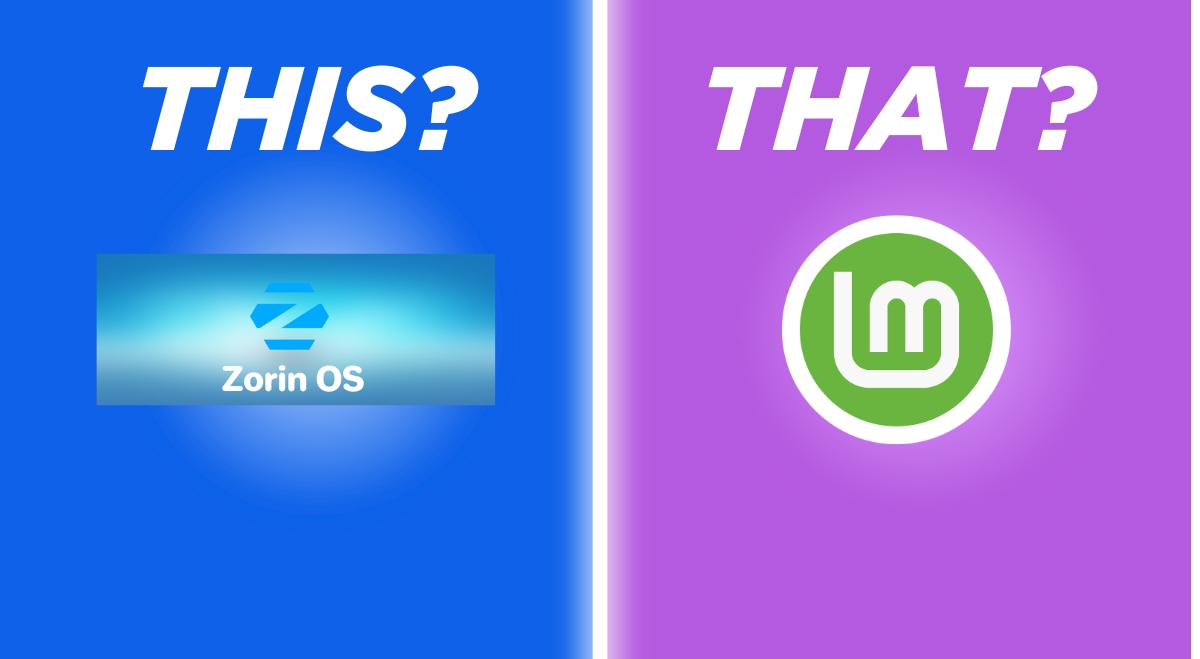
Hello,
Where do you find that info that Zorin OS RAM requirement is 2GB ??
https://forum.zorin.com/t/system-requirements/31930
Zorin lite needs just 1 GB of RAM and Zorin Core just needs 1.5 GB of RAM.
For people transitioning from windows to linux Zorin is the best choice.
Zorin has an embedded dark mode already built-in, even in Zorin Lite version.
Zorin OS also has built-in OS updater so when for example Zorin 18 will come out then it’s easy to just click one button to upgrade to the next version of Zorin OS.
Don’t think this feature is present in Mint.
I see a lot people laughing at Zorin OS because it’s not based on the latest Ubuntu version.
But in the end what windows users want is a UI that looks and behave the closest to what they knew and liked in windows nothing else.
And as I said the built-in OS upgrader means you can just go to the next Zorin version in one click without having to reinstall everything.
If a linux distro wants to beat and be a windows 10 / 11 killer or drop-in replacement it has to have nice and user friendly UI. It’s literately why Windows is so popular even still now because it’s UI is very easy to understand and use without any hassle.
Linux mint isn’t a bad distro but not as windows like as I would like to and lack too much feature that are in windows.
Have you actually used Linux Mint?
Because the upgrade function is there since several years (I think). I’m not a “power user” but I used it since years and everything works right out of the box.
The main thing is that Windows comes with every computer you buy and it stays there
That’s the real difference I think
I tested in livecd on a single core CPU machine which was using DDR2 for the RAM both Zorin Lite and Mint.
Zorin Lite was more responsive than Mint by a mile.